Monday, 25-Oct-2021 15:03:26 EDT
Software
(Free unless otherwise noted.)
Miscellany
- Safari App Extensions from App Store:
Ka-Block! (ad blocker; also on iOS)
- BetterTouchTool ($8.50) assigns more stuff to trackpads, etc. I use it to allow tapping in the corners to replace the Home & End keys (which don't exist on my new wireless keyboard), closing windows (⌘W), ⌘-click in Safari & Mail, & Enter Full Screen (⌃⌘F) elsewhere.
- TexShop:
Front end for MacTeX.
- Doc: select by hand file:///usr/local/texlive/2021/doc.html.
- To convert pdf → eps,
- "print" as a PS file, then
- convert to EPS from Terminal with ps2eps, included with TeXLive.
Here is a trivial little drag&drop app I made for ps2eps.
Inkscape will also do it (see below).
- TeXLive now takes up 8 GB, & gets bigger every year. So you'll probably want to delete old versions in /usr/local/texlive .
- Download video/audio: ViDL. GUI for youtube-dl & ffmpeg. With Safari plugin.
- (s)ftp: BBEdit
- Xcode includes
FileMerge, which compares 2 text files (& merges) with a nice interface. (If you want to access it directly, you can make an alias to the file in Contents/Applications; as usual, access Contents of an app by right-clicking & selecting Show Package Contents.)
Note: Simulators & Command Line Tools now need to be downloaded separately via Preferences... > Components. (Requires free developer account.)
Graphics
- Vector graphics ("draw"):
LibreOffice
(Draw)
- Allows editing of pdf (including conversion to ps, but not eps).
- Lots more tools than basics: e.g., gradient shading, transparency, primitive 3D.
- Returns to Select tool after use of any other tool.
- Alternative: Inkscape. Now native (no X11/XQuartz).
- Bitmap graphics ("paint"):
- Gimp is powerful but awkward. (Also native.)
- Krita is a possible alternative. (Haven't tried it yet.)
Tips
Text
- For more Unicode characters in Show Emoji & Symbols menu item, Customize List... from Action pop-up menu (gear). (See also my Unicode page.)
- Editing tricks:
- Full list of keyboard shortcuts.
- ⌥⌫ deletes words.
- 2-finger single tap (right-click on mouse) on a typo to choose a correct spelling is easier than retyping.
- ⌃T between 2 letters to transpose them.
- Also note the menu item Edit > Spelling and Grammar > Correct Spelling Automatically.
- Hit esc to complete word or guess next one.
- Text selection:
- 3-finger swipe (click & drag with mouse) to select text as contiguous letters.
- 1-finger double-tap (-click) to select word, 3-finger swipe (drag with mouse) for contiguous words.
- Triple-tap (-click) for paragraphs.
Finder
- Markup in Finder, including:
- QuickLook.
- Screenshot: still ⇧⌘5; replaces Grab.
(Show Mouse Pointer works only for Entire Screen.)
For fewer options, ⇧⌘4 to select portion of screen, or hit space
to select window (or dock, menu bar, or desktop for all).
- Drag for a trackpad is now buried under
System Preferences > Accessibility > Mouse & Trackpad > Trackpad Options > Enable dragging
with options three finger drag, with drag lock, & without drag lock. (How can you not drag?)
- In a home folder window, View > Show View Options > Show Library Folder.
- To create an alias while dragging, hold down ⌥⌘. (⌥ alone creates a copy.)
- ⌘-drag to rearrange menu bar (/3rd-party).
- Batch renaming: "Right-click" multiple selected files for menu item.
- Screen Sharing (also in Messages) allows remote control of your Mac (even over the internet).
Other
- News/rumors:
9T🕘5Mac
(RSS).
- Apple keynote coverage
(WWDC).
- Grapher (in Applications > Other) also does equations nicely;
for arithmetic, just delete the "x=" (or whatever) & type.
You can even export the equation as (La)TeX: Use the secondary click & select the menu item.
- Safari:
- I need Privacy > Website tracking: Prevent cross-site tracking unchecked for me to login to blog sites that use my Google ID. (But Sign in with Apple in macOS 10.15.)
- Some iOS apps require passwords with special characters, but will allow you to choose from Safari passwords.
So use Password Assistant in Keychain Access: File > New Password Item > 🔑 . Then create a Safari password in Preferences > Passwords.
- To add a keyboard shortcut for a menu item, System Preferences > Keyboard > Keyboard Shortcuts. If you want to add a shortcut for something with an ambiguous "last name", you need to give the full Menu Title, separated by "->" (not ">") w/o spaces.
- GarageBand will convert ≤ 40 sec. segments of videos into ringtones.
- macOS User Guide
Bugs 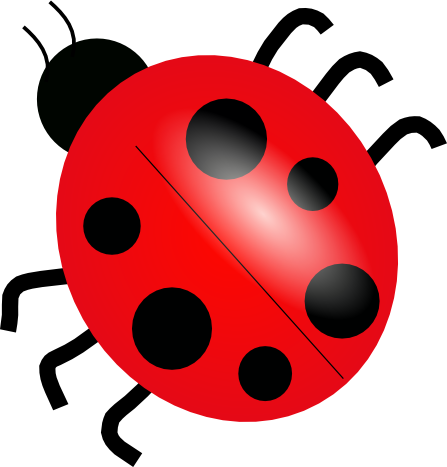
- Preview
won't save "Always Show Sidebar" as a default for "Full Screen" mode, & turning it on in "Two Pages" view sometimes makes the sidebar overlap the pages instead of pushing them over.
-
General, simple fixes for new bugs, not associated with system/app upgrade, not described on the Web:
- Restart the app. If the problems persist,
- Restart your Mac. If that doesn't work,
- Delete the preference files for that app in ~/Library/Preferences/ after quitting. Empty the trash.
You may also need to restart, if it's system-wide.
Of course, you'll lose all your preferences.
Many other techniques (restart in Safe Mode, reinstall the system, use Disk Utility, zap the PRAM/NVRAM, etc.) work rarely & take more time.
